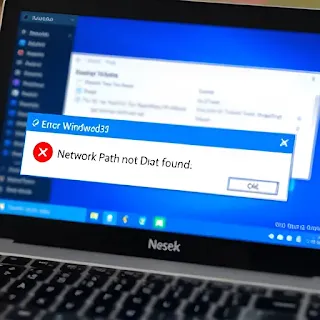How to Fix Error Code 0x80070035: Network Path Not Found
Encountering error code 0x80070035 in Windows can be frustrating, especially when you need to access shared files over a network. This error means that the network path is not found, preventing connectivity between devices. Fortunately, there are multiple solutions to resolve this issue.
Common Causes of Error 0x80070035
🔹 Incorrect Network Configuration – Firewall settings or network policies may block access.
🔹 SMB Protocol Issues – The Server Message Block (SMB) protocol might be disabled.
🔹 Wrong Sharing Permissions – The target folder may not have the right sharing and security settings.
🔹 Antivirus or Firewall Interference – Security software may block network access.
🔹 Disabled Network Discovery – Windows might not be able to find other devices on the network.
How to Fix Error 0x80070035
1. Enable Network Discovery
1️⃣ Open Control Panel → Network and Sharing Center.
2️⃣ Click Change advanced sharing settings.
3️⃣ Turn on Network Discovery and File & Printer Sharing.
4️⃣ Save changes and restart your PC.
2. Check and Restart Network Services
1️⃣ Press Win + R, type services.msc, and hit Enter.
2️⃣ Locate and restart these services:
- DNS Client
- Function Discovery Resource Publication
- SSDP Discovery
- UPnP Device Host
3️⃣ Try accessing the network again.
3. Verify File Sharing Settings
1️⃣ Right-click the shared folder → Select Properties.
2️⃣ Go to the Sharing tab → Click Advanced Sharing.
3️⃣ Enable Share this folder and set appropriate permissions.
4. Disable Firewall and Antivirus Temporarily
1️⃣ Open Windows Security → Firewall & Network Protection.
2️⃣ Turn off Firewall for both Private and Public networks.
3️⃣ If using third-party antivirus, disable its network protection temporarily.
5. Manually Add the Network Path
1️⃣ Press Win + R, type \\[ComputerName]\[SharedFolder], and press Enter.
2️⃣ Replace [ComputerName] and [SharedFolder] with actual values.
6. Enable SMB 1.0 Protocol (If Necessary)
1️⃣ Open Control Panel → Programs and Features → Turn Windows features on or off.
2️⃣ Scroll down and check SMB 1.0/CIFS File Sharing Support.
3️⃣ Click OK and restart your PC.
Conclusion
The 0x80070035 "Network Path Not Found" error is usually caused by network configuration issues, firewall settings, or disabled file sharing. By following the steps above, you can quickly restore network connectivity and access shared files without issues.
💻 Need more troubleshooting tips? Stay updated with our latest guides!
#WindowsError #Error0x80070035 #NetworkTroubleshooting #FileSharing #WindowsFix #ConnectivityIssues