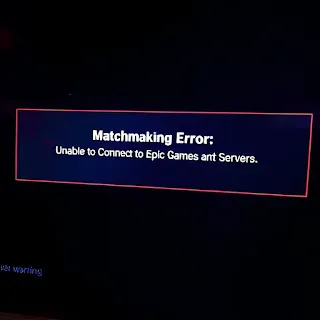How to Fix Epic Games Matchmaking Error
If you’re facing matchmaking errors on Epic Games, you're not alone. Many players experience connection issues due to server downtime, network problems, or account-related errors. Here’s how to fix it.
What Causes the Matchmaking Error?
🛑 Epic Games Server Downtime – Check Epic Games Status for outages.
🔌 Internet Connection Issues – Weak or unstable internet can prevent matchmaking.
🖥 Firewall or Antivirus Blocks – Security software may block Epic Games.
🔄 Outdated Game or Launcher – Running an old version may cause matchmaking failures.
🔒 Account Restrictions or Bans – Some restrictions may prevent you from joining matches.
How to Fix the Matchmaking Error?
1. Check Epic Games Server Status
🌐 Visit status.epicgames.com to see if there are ongoing issues.
📌 If servers are down, you’ll have to wait until they are restored.
2. Restart Your Router and PC/Console
🔄 Restarting your router can refresh your internet connection. Also, restart your PC, PlayStation, or Xbox and try again.
3. Change Your DNS Settings
🌍 A faster DNS can improve connectivity:
1️⃣ Open Network Settings on your device.
2️⃣ Change DNS to Google (8.8.8.8, 8.8.4.4) or Cloudflare (1.1.1.1).
3️⃣ Restart your router and try again.
4. Disable Firewall and Antivirus (Temporarily)
🛡 Sometimes, security programs block matchmaking requests.
🔄 Try disabling your firewall/antivirus and see if the issue is resolved.
5. Update Epic Games Launcher and Game
🔁 Make sure both Epic Games Launcher and your game are fully updated:
1️⃣ Open Epic Games Launcher.
2️⃣ Click Library, then select the game.
3️⃣ Click Update if an update is available.
6. Verify Game Files
🛠 Corrupt game files can cause errors. To verify:
1️⃣ Open Epic Games Launcher.
2️⃣ Go to Library.
3️⃣ Click the three dots on your game and select Verify.
7. Change Matchmaking Region
🌍 Sometimes, selecting a different region can fix the issue:
1️⃣ Open your game settings.
2️⃣ Go to Matchmaking Region.
3️⃣ Choose a different low-ping server.
8. Clear Epic Games Cache
🗑 Deleting temporary files can resolve launcher errors:
1️⃣ Close Epic Games Launcher.
2️⃣ Go to C:\Users\YourName\AppData\Local\EpicGamesLauncher\Saved.
3️⃣ Delete the webcache folder.
9. Check for Account Restrictions
🔒 If you’ve violated Epic Games' terms, you might be temporarily banned or restricted.
📩 Visit Epic Games Support for assistance.
Final Thoughts
Matchmaking errors in Epic Games can be frustrating, but they’re often easy to fix. Start with basic troubleshooting, such as checking server status, restarting your network, and updating your game. If the issue persists, try changing DNS, verifying files, or adjusting security settings.
🚀 Pro Tip: Keep an eye on Epic Games’ official Twitter for real-time updates on server issues! 🎮
#EpicGames #MatchmakingError #GamingFix #ServerIssues #OnlineGaming