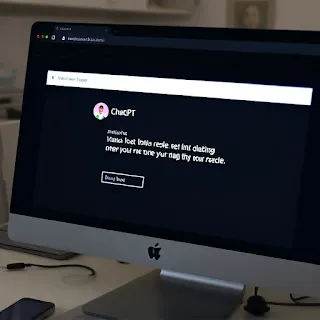How to Fix ChatGPT "Upstream Connect Error or Disconnect/Reset Before Headers. Reset Overflow"
ChatGPT is a powerful AI assistant, but sometimes users encounter connection errors, such as:
🔴 “Upstream Connect Error or Disconnect/Reset Before Headers. Reset Overflow”
🔴 “ChatGPT Overflow Error”
🔴 “ChatGPT Upstream Connect Error”
These errors prevent ChatGPT from responding and can be frustrating. This guide will help you understand the causes and fix the problem quickly.
Why Does ChatGPT Show the "Upstream Connect Error" Message?
This error typically occurs due to:
✅ Server Issues – OpenAI’s servers might be overloaded or under maintenance.
✅ Network Problems – Unstable or slow internet connections can disrupt access.
✅ Cache & Cookies Issues – Corrupt cache data may cause connectivity errors.
✅ VPN or Firewall Blocking – Some networks restrict access to OpenAI services.
✅ Browser or Device Compatibility – Older browsers may not support ChatGPT properly.
How to Fix ChatGPT "Upstream Connect Error"
1. Check If OpenAI Servers Are Down
Before troubleshooting your device, ensure the problem isn't on OpenAI’s side.
🔹 Visit OpenAI Status
🔹 Check Twitter (@OpenAI) for updates
🔹 If servers are down, wait for OpenAI to resolve the issue
2. Refresh the Page & Restart Your Browser
A simple refresh can sometimes fix temporary connection glitches.
🔹 Press Ctrl + F5 (Windows) or Cmd + Shift + R (Mac) to refresh
🔹 Try closing and reopening your browser
3. Clear Cache & Cookies
Old cache files can interfere with ChatGPT.
🔹 Open browser settings
🔹 Navigate to Privacy & Security > Clear Browsing Data
🔹 Select Cache & Cookies, then click Clear Data
Restart your browser and try again.
4. Switch Your Internet Connection
ChatGPT errors may be due to network restrictions.
✅ Try switching from Wi-Fi to Mobile Data (or vice versa)
✅ Restart your router
✅ Use a different network (e.g., a public Wi-Fi or hotspot)
5. Disable VPN & Firewall Temporarily
Some VPNs and firewalls block OpenAI’s servers.
🔹 Turn off VPN and try accessing ChatGPT
🔹 If you’re on a corporate network, switch to a personal one
6. Try a Different Browser or Device
If the issue persists, test ChatGPT on:
✅ Google Chrome, Firefox, Edge, or Safari
✅ A different device (PC, tablet, or smartphone)
7. Use ChatGPT at a Different Time
If servers are overloaded, waiting for off-peak hours may help.
Peak hours: Weekdays 12 PM – 6 PM (GMT)
Best time to use ChatGPT: Early morning or late night
8. Contact OpenAI Support
If none of these fixes work, reach out to OpenAI Help Center for assistance.
Final Thoughts
The “Upstream Connect Error” in ChatGPT is usually caused by server overload or network issues. By following these troubleshooting steps, you can restore access and continue using AI assistance smoothly.
💡 Did these solutions help? Share your experience in the comments!
Image Description:
A computer screen displaying the ChatGPT error message, with a frustrated user trying to refresh the page.
Hashtags:
#ChatGPT #ChatGPTError #AIChat #OpenAI #FixChatGPT #UpstreamConnectError #ResetOverflow #AIBot #ChatbotIssues