Ad Code
Featured Section
Article épinglé
Formulaire de contact
Consultations de pages
Don't Give Up on Your Corrupted Flash Drive: How to Fix It Without Formatting!
You know the feeling when your flash drive goes corrupt. Your heart sinks, and you start to pray that your data isn't permanently lost. If this has ever happened to you, don't worry - we've got you covered on how to fix your flash drive without formatting it.
The first step in fixing your flash drive is to ensure that it's not physically damaged. Check for any visible signs of damage, such as a broken connector or a cracked board. If the problem is physical, you may need to replace the damaged component or seek professional help.
Assuming there's no physical damage, let's dive into our first puzzle piece: operating system check. If your flash drive is not detected by your computer or shows as a RAW file system, there's a chance that it's not recognized by your operating system. To solve this, try using the flash drive on another computer or device to see if it's detected. If it works on another device, then it's likely an issue with your computer rather than the flash drive.
Once you've confirmed that the issue is not the operating system, let's move onto data recovery software as the second puzzle piece. Data recovery software like Recuva, EaseUS Data Recovery, or Stellar Data Recovery can be a savior in such situations. These programs analyze your flash drive for any recoverable data and restore what's possible. However, be sure to choose a reputable data recovery software, and be prepared to spend some time scanning your drive.
The third puzzle piece is the chkdsk command. The chkdsk command is a tool built into Windows that can help repair file system errors on your flash drive. To use chkdsk, plug your flash drive into your computer and open the Command Prompt. Type "chkdsk <drive letter>: /f" where <drive letter> is the letter assigned to your flash drive. Chkdsk will then scan the drive for errors and attempt to repair them.
If chkdsk doesn't solve the issue, our fourth puzzle piece is bootable file recovery programs. These programs will create a bootable environment on another drive, from which you can perform data recovery operations on your corrupted flash drive without losing any data. However, bootable file recovery programs can be complicated to set up, so we recommend seeking professional help.
Fifthly, let's take a look at the device manager and disk management in Windows. Device Manager and Disk Management monitor hardware and code and can, thus, have a puzzle piece to contribute. Try right-clicking the corrupted USB device in the device manager and select "Update Driver." In the Disk
Rechercher
Categories
Popular Posts
montage amplificateur inverseur
Carte d’extension I2C 64 I/O pour RaspberryPi

schema électrique autoradio

Onduleur 100 Watt 12V DC à 220V AC

Hauteur interrupteur lit










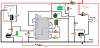
0 Commentaires