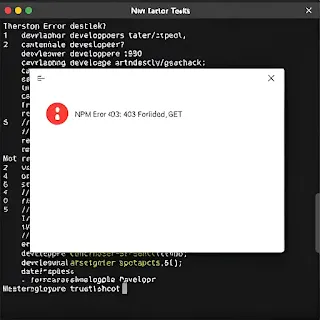How to Fix "NPM Error 403: 403 Forbidden GET" – Step-by-Step Guide
If you're a Node.js developer, you might have encountered the NPM Error 403: 403 Forbidden GET while trying to install or update packages. This frustrating issue prevents access to the npm registry and can halt your workflow. In this article, we’ll explore the common causes of this error and provide easy solutions to get you back on track.
What Causes "NPM Error 403: 403 Forbidden GET"?
This error typically occurs due to:
-
Authentication Issues – Your npm authentication token might be invalid or expired.
-
Permission Restrictions – You may not have the correct access rights to the requested package.
-
Incorrect npm Configuration – Misconfigured registry settings can cause access denials.
-
Registry Downtime or Network Issues – The npm registry might be temporarily unavailable.
-
Firewall or VPN Restrictions – Network settings may be blocking access to npm.
How to Fix "NPM Error 403: 403 Forbidden GET"
1. Check Your npm Authentication
If you are trying to install a private package, your authentication token may be expired. Run:
npm whoami
If you’re not authenticated, log in again using:
npm login
This will prompt you to enter your username, password, and email associated with your npm account.
2. Verify Your Access Permissions
If you're trying to access a private package, ensure you have the right permissions:
npm access ls-packages
If you don't have access, ask the package owner to grant you the necessary permissions.
3. Reset npm Registry to Default
Sometimes, incorrect registry settings can cause access issues. Reset npm to its default registry:
npm config set registry https://registry.npmjs.org/
Then try installing the package again:
npm install <package-name>
4. Clear npm Cache
Clearing the cache can help resolve any corrupted files causing the error:
npm cache clean --force
5. Check for VPN or Firewall Restrictions
If you are using a VPN, proxy, or corporate network, they may be blocking npm. Try switching to a different network or disabling your VPN temporarily.
6. Check npm Status
The npm registry may be experiencing downtime. Check the official npm status page:
If there’s an outage, wait until npm resolves the issue.
Conclusion
The "NPM Error 403: 403 Forbidden GET" can be caused by authentication issues, permission restrictions, or network problems. By following the step-by-step fixes in this guide, you should be able to resolve the error and continue with your development workflow.
If the issue persists, consider reaching out to npm support or checking the npm community forums for additional troubleshooting steps.
#NPMError #403Forbidden #NodeJS #WebDevelopment #JavaScript #NPMRegistry #Coding #FixNPM #DevTips #Error403