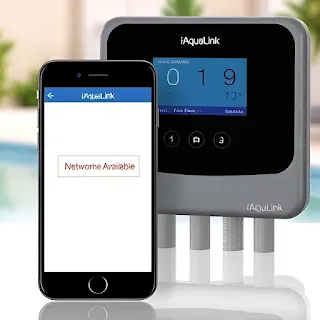💡 iAquaLink Not Working? Fix It Now!
Getting "Connection Error" or "Network Not Available" on your iAquaLink pool system? Don’t panic!
✅ Reboot your router & controller
✅ Use 2.4GHz Wi-Fi ONLY
✅ Reconnect through the iAquaLink app
✅ Check firmware updates
✅ Reset the Wi-Fi antenna if needed
Smart pool control is convenient—until it’s not. If your iAquaLink system displays errors like “Connection Error” or “Network Not Available,” you're not alone.
These issues can stop you from remotely managing your pool, spa, or equipment. But the good news? Most of them are easy to fix.
🔍 Why Am I Getting iAquaLink Connection Errors?
Here are the most common causes:
-
Weak Wi-Fi signal near your pool equipment
-
Your network is set to 5GHz (iAquaLink only supports 2.4GHz)
-
iAquaLink firmware is outdated
-
Router or network hardware needs a reboot
-
App is outdated or needs reconfiguration
-
Faulty or disconnected antenna module
🛠️ How to Fix iAquaLink Network Not Available / Connection Error
✅ 1. Reboot Everything
Start by rebooting:
-
Your Wi-Fi router
-
Your iAquaLink control system (power cycle the breaker if needed)
Often, this alone fixes temporary network hiccups.
✅ 2. Use a 2.4GHz Wi-Fi Network Only
iAquaLink doesn't work on 5GHz.
Make sure your phone and pool system are both connected to the same 2.4GHz network.
You can rename your 2.4GHz and 5GHz SSIDs in your router settings to avoid confusion.
✅ 3. Reconnect to Wi-Fi Using the iAquaLink App
-
Open the iAquaLink app
-
Go to System Setup > Wi-Fi Setup
-
Choose your 2.4GHz network
-
Enter your password and wait for confirmation
A flashing green light on the antenna module means it’s reconnecting.
✅ 4. Update Your Firmware
Outdated firmware can cause incompatibility with routers or new app versions.
-
Log in to the iAquaLink web portal
-
Check if there’s a firmware update available for your system
-
Follow the on-screen instructions
✅ 5. Check Wi-Fi Signal Strength
Your pool control box may be too far from your router. Try:
-
Moving your router closer
-
Installing a Wi-Fi range extender near the pool
-
Ensuring the antenna is positioned vertically and not blocked by metal structures
✅ 6. Reset the Wi-Fi Antenna
If nothing works, do a hard reset of the Wi-Fi antenna:
-
Power down your controller
-
Hold the Wi-Fi antenna button until it blinks red
-
Power the system back up and reconnect via the app
💬 Final Thoughts
The iAquaLink Connection Error and Network Not Available problems are usually tied to weak signals, wrong Wi-Fi frequencies, or app misconfigurations. If you follow the steps above, you’ll likely have your smart pool system working again in no time.
Still having trouble? It may be time to contact Jandy/Zodiac tech support for deeper diagnostics.
#iAquaLink #SmartPool #WiFiError #PoolTech #HomeAutomation #FixiAquaLink #JandyTech #SmartHomeTips #WiFiTroubleshooting #PoolControl