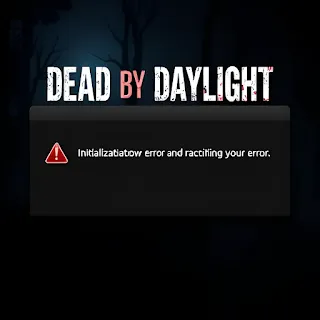How to Fix DBD Initialization Error – Dead by Daylight Startup Issues
Are you struggling with the DBD Initialization Error when trying to launch Dead by Daylight? This issue can be frustrating, preventing players from entering the game. Luckily, there are several fixes that can help you get back to hunting or escaping in no time.
In this guide, we’ll cover what causes this error and how to fix it on PC, Steam, and consoles.
What is the DBD Initialization Error?
The Initialization Error in Dead by Daylight usually appears when the game fails to connect to the servers or encounters a corrupt file issue. This error can prevent the game from launching properly.
Common Causes of the DBD Initialization Error:
🚫 Server Connection Issues – Dead by Daylight servers may be down or under maintenance.
💾 Corrupt Game Files – Missing or damaged files can prevent initialization.
🌐 Network Issues – Poor internet connection or firewall settings may block the game.
🔄 Outdated Game or Drivers – Using an old version of DBD or outdated GPU drivers can trigger errors.
🔒 Steam or Console Login Problems – Account login failures can disrupt initialization.
How to Fix DBD Initialization Error
✅ Solution 1: Check Dead by Daylight Server Status
- Visit Dead by Daylight's official Twitter or DownDetector to check if servers are down.
- If servers are undergoing maintenance, wait for them to come back online.
✅ Solution 2: Verify Integrity of Game Files (Steam Users)
- Open Steam and go to your Library.
- Right-click on Dead by Daylight and select Properties.
- Navigate to Installed Files and click Verify integrity of game files.
- Wait for the process to complete and restart Steam.
✅ Solution 3: Restart Your Internet and Router
- Turn off your router for 30 seconds, then turn it back on.
- If possible, switch to a wired connection for better stability.
✅ Solution 4: Disable Firewall & Antivirus (Temporarily)
- Your firewall or antivirus may block DBD’s connection.
- Add Dead by Daylight as an exception in your firewall/antivirus settings.
- Alternatively, disable the firewall temporarily and test if the game works.
✅ Solution 5: Update Dead by Daylight & Graphics Drivers
- Ensure DBD is updated to the latest version.
- Update your graphics drivers:
🔹 For NVIDIA users – Download updates from GeForce Experience.
🔹 For AMD users – Get updates from AMD Drivers
✅ Solution 6: Restart Steam or Console
- PC Users:
- Close Steam completely (Task Manager > End Task on Steam).
- Relaunch Steam and try opening Dead by Daylight.
- Console Users:
- Restart your PS5, Xbox, or Switch, then relaunch the game.
✅ Solution 7: Reinstall Dead by Daylight
- If nothing works, uninstall DBD and reinstall it from Steam, Epic Games, or your console store.
Preventing Future DBD Initialization Errors
✔ Check server status before playing.
✔ Keep the game and drivers updated regularly.
✔ Use a stable internet connection to avoid connectivity issues.
✔ Verify game files whenever you experience crashes.
By following these steps, you can fix and prevent Dead by Daylight Initialization Errors and enjoy smooth gameplay. 🎮
💡 Still facing issues? Let us know in the comments!
#DBDError #DeadByDaylight #FixDBD #DBDNotWorking #GamingTroubleshooting